Manage Tenants
When you choose to delete a tenant from Backflipt platform, it will remove all related data and workflows associated with the tenant from the Backflipt platform.
To delete a tenant
- Log in to Backflipt platform using your admin credentials.
- Navigate to the Tenant management menu.
- On the Tenant dashboard page, locate the tenant that you want to delete.
- Click Delete next to the specific tenant.
A confirmation message or dialog box will appear to verify the deletion request.
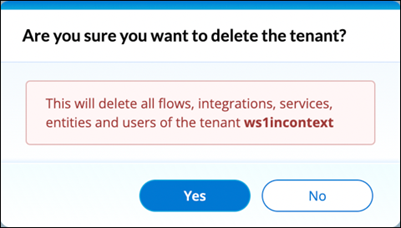
- Review the information in the confirmation message to ensure you are deleting the correct tenant.
- If you are certain of the deletion, confirm your action by clicking on Yes.
Deleting a tenant will permanently remove all associated data, workflows, and integrations. There may be no option to recover or restore this data.
- The Backflipt platform will process the deletion request, which may take a few moments.
- Once the tenant is deleted, you may receive a confirmation message and redirected to the tenant management page.
 Table of Contents
Table of Contents
